Yes, it’s important to transfer data between Linux ubuntu guest and any host OS. As of today, VirtualBox does not support latest Ubuntu 10.10 as guest officially, so installing guest additions is not straight forward. Our earlier post on installing guest additions worked for all users to get more screen resolutions, seamless and full screen mode with mouse integration. Let me show how to use the same packages to setup shared folders and easily transfer data between virtual machine and physical computer.
Follow the Steps to Configure VirtualBox Shared Folders in Ubuntu 10.10 Guest with Windows 7
1) install VB guest additions.
2) Go to ‘Shared Folders’ option under virtual machine’s settings. Browse the Windows 7 folder or partition you want to share with Ubuntu 10.10.
Note: Any network between both Operating Systems not required.
3) Guest OS will detect this share if guest additions installed and started properly. We have to mount this share inside Ubuntu guest. To do it, create a folder on any location.
I’m creating a folder inside media folder called ‘ windows7share’
>> sudo mkdir windows7share
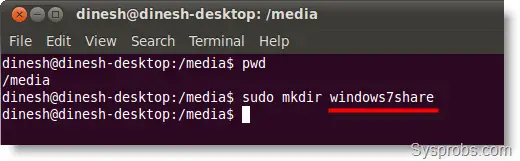 4) Now we have to mount the VirtualBox shared folder to above folder with following command.
4) Now we have to mount the VirtualBox shared folder to above folder with following command.>>sudo mount -t vboxsf H_DRIVE /media/windows7share
 5) That’s it. It should work without any issues. I could see the all folders and files from particular Windows 7 partition. Creating files and folders from Ubuntu guest worked well and I can see them from Windows 7 too, because ‘Read Only’ option was not selected.
5) That’s it. It should work without any issues. I could see the all folders and files from particular Windows 7 partition. Creating files and folders from Ubuntu guest worked well and I can see them from Windows 7 too, because ‘Read Only’ option was not selected.
6) Once you restart this virtual machine, the above mount will disappear. To make this mount and virtualbox shared folder access permanent,
a) Make sure to select ‘ Make Permanent’ option in step 2.
b) Add the command used in Step 4 to /etc/init.d/rc.local file, to run the command every time when system starts up.
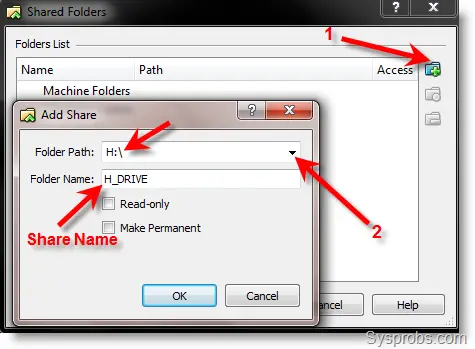
No comments:
Post a Comment